With midjourney image weight, you have the ability to easily fine-tune your AI-generated art to perfection.
Image weights act is a parameter that allows you to balance the influence of image prompts with your text prompts: ensuring the output more closely aligns with your vision.
To use this feature, you just need to add one or more image urls before your text prompt, then add the ‐‐iw (value of typically between 0.1 to 2) parameter to the end of your prompt.
The default midjourney image weight of version 5 and onward is 1. This means that the bot will consider your image and text input equally.
Fixing midjourney image weight issues
Sometimes when using image weight in midjourney, you may encounter an error message, or it may not have the effect you want on the final output.
Here are five reasons why your image weight parameter may not be working in midjourney and how you can easily fix them.
Use the proper prompt format
Just like all other parameters in midjourney, you have to make sure you’ve entered the correct format for image weight. The proper format is:
‐‐iw (value) For example ‐‐iw 1.4
Here, (value) is the image weight that you want to give to your images relative to the text prompt. Image weight parameters should also come at the very end of the whole prompt. I have noticed that putting any other parameter after it leads to an error.
A prompt example with the image weight parameter will look like this:
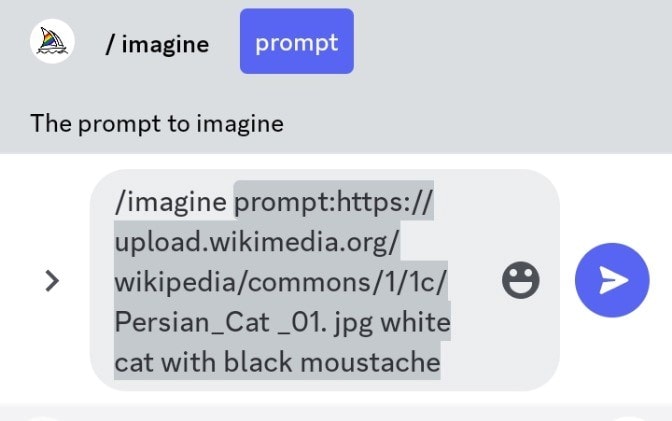
I have also noticed that if your prompt doesn’t follow Image-Text-Parameter structure, you might have issues in Midjourney.

Pay attentions to the versions
Not all versions of Midjourney support image weights. Knowing which versions do and adapting accordingly is key to leveraging this feature.
For instance, Midjourney V4 does not support image weight range parameter. In Midjourney’s V4, all images are given the same default weight value of 1 relative to the text prompt. A good solution for this in Midjourney V4 is to alter the importance of the text prompt relative to the image by adding weight to the text prompt.
But if you want to specifically add image weight to the prompt, you need to change the Midjourney version that you’re using to V5, V6, and higher.
In Midjourney V5, V6 and onward, the image weight range is from 0 to 2. You can also use decimals such as .5, .75, .9, or 1.4.
You can check your Midjourney version by typing ‘/settings’ in the message field and hitting Enter.
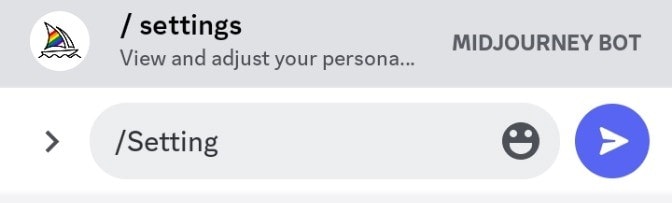
The settings message will pop up, you can then change your Midjourney version.
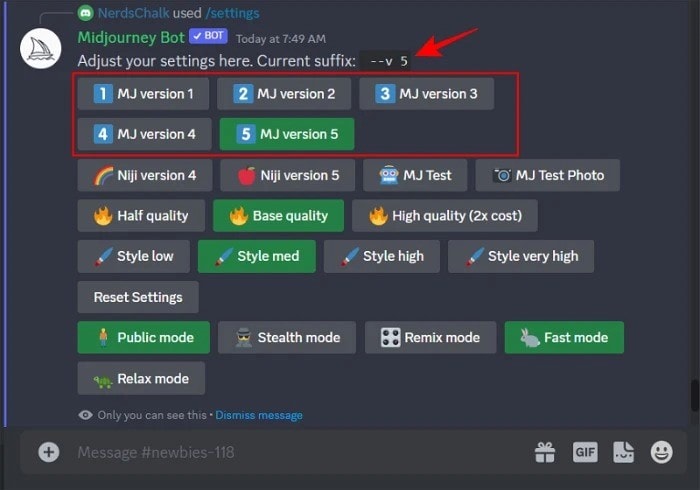
Do not forget about space
If you do not add a single space after the ‐‐iw before the value, you will get an error message. You should also make sure you are not adding extra space. The correct midjourney image weight parameter is:
‐‐iw (value) for example ‐‐iw .5
Check your image url
Midjourney supports many different types of image format including Png, Jpeg, Jpg, and Webp. So, make sure you are using the correct image type and the url link is copied correctly. The image url should be a direct address that ends with the format of the image.
Optimize your image weight usage
Although Midjourney lets you use two or more image urls in your prompt, you can only enter one image weight parameter. This means that you cannot specify the weight of each image. Because this parameter will apply collectively to all images in the prompt in relation to the text prompt.
If you want both images to have their own weights relative to the text prompt, you should try using the multi prompt feature.
Final Thoughts
Mastering Midjourney image weight feature opens up new avenues for creativity and precision in AI-generated imagery. By understanding and applying the solutions provided, you can navigate common issues and unlock the full potential of your artistic endeavors with Midjourney.

Hi, I’m Blessing, a pro writer and graphic designer turned AI EXPERT! My passion is helping you unlock the full potential of AI tools to elevate your skills and create a successful side hustle or brand.
I skip the hype and focus on what truly works, bringing you the best tools to 10x your creativity.
