When you are creating images in Midjourney, there are three ways to control how long it takes. These are fast mode, relax mode, and turbo mode.
In this article, we’ll talk about the first two modes, which are fast and relax modes. We’ll show you the differences and how you can switch between them.
The difference between fast and relax modes in midjourney
The midjourney bot uses a token known as GPU (Graphics Processing Unit) to create images. The amount of GPU used will determine how long it takes to create an image or perform other tasks.
By default, images in midjourney are created with the fast mode.
All subscription plans including the Basic, Standard, Pro, and Mega can use this mode. However, only people with the Standard, Pro, and Mega subscription plans can use the relaxed mode; which is the slowest.
Using the relax mode won’t take up your fast minutes but you might have to wait for up to 10 minutes for each prompt job.
Plus, your prompts will be placed into a queue that will only start processing when GPUs become available. This availability will be based on how many times you use this mode in the current month.
This means that your wait time will be shorter if you only use the relax mode occasionally.
Another thing is that since relax mode does not use your fast hours, there is technically no limit to how many images you can create per month (as long as you have the patience to wait).
| Differences | Fast mode | Relax mode |
| Subscription plan availability. | Basic, Standard, Pro, and Mega. | Standard, Pro, and Mega. |
| Uses fast hours | Yes | No |
| No. of images created | 300+ depending on your subscription plan. | Unlimited |
| Time to generate images. | About 10 – 20 seconds. | Between 40 seconds – and 10 minutes depending on how much you use it. |
| Quality of images | Same | Same |
| GPU availability | Immediate | Queued |
How to use Relax Mode in Midjourney
If you want to make art in midjourney without using up your monthly fast hours, you can turn on the relax mode.
To do this, you should use any of these three methods:
Type in /relax
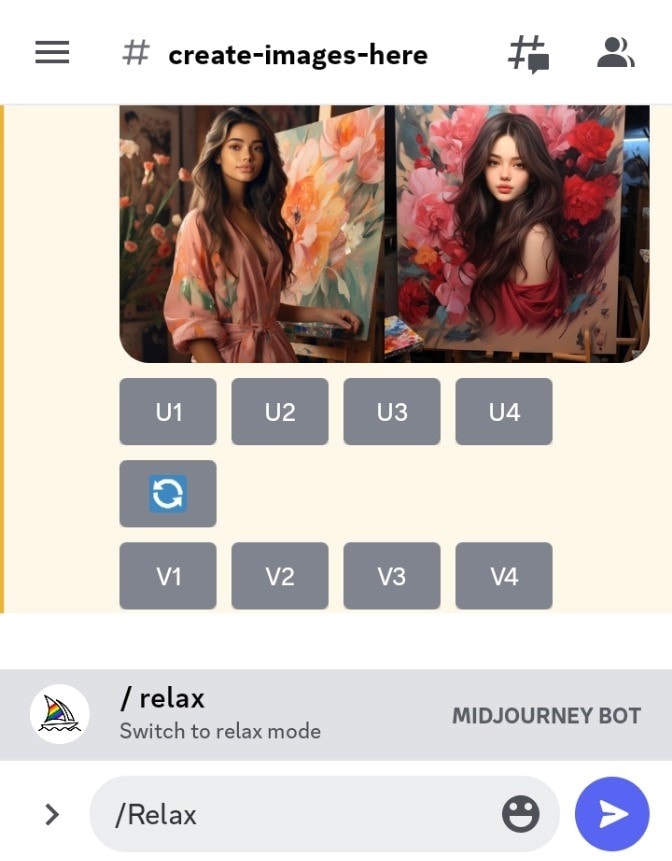
- Go to the midjourney newbies channel on Discord or your own server with access to the Midjourney Bot.
- Tap on the text box at the bottom again.
- Inside this text box, type ‘/relax’ and click submit.
- Relax Mode will now be activated on your Midjourney account and you’ll see a response from the Midjourney Bot as confirmation. This option will affect all images you generate.
Use the settings option
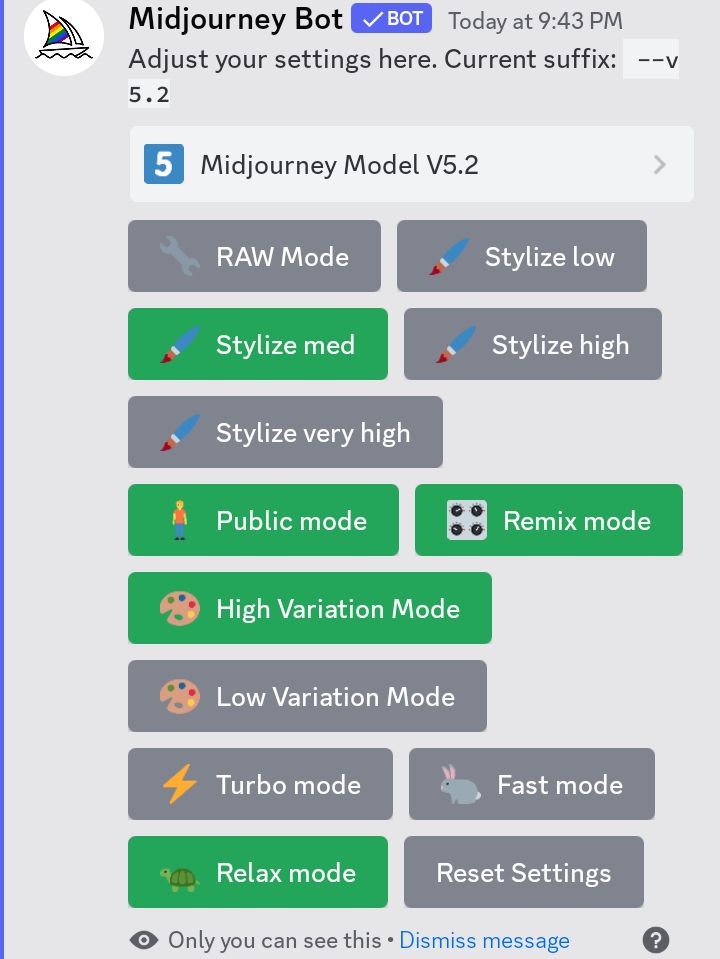
- Go to the midjourney newbies channel on Discord or your own server with access to the Midjourney Bot.
- Tap on the text box at the bottom again.
- Inside this text box, type ‘/settings’ and click submit.
- Choose the /relax option that shows up in the menu.
- Once Relax Mode is enabled, the Relax Mode option from the response will have a green background to indicate that it has been turned on. You will see another response from the Midjourney Bot as confirmation. All your prompts will be created in the relax mode.
Switch modes in your prompt
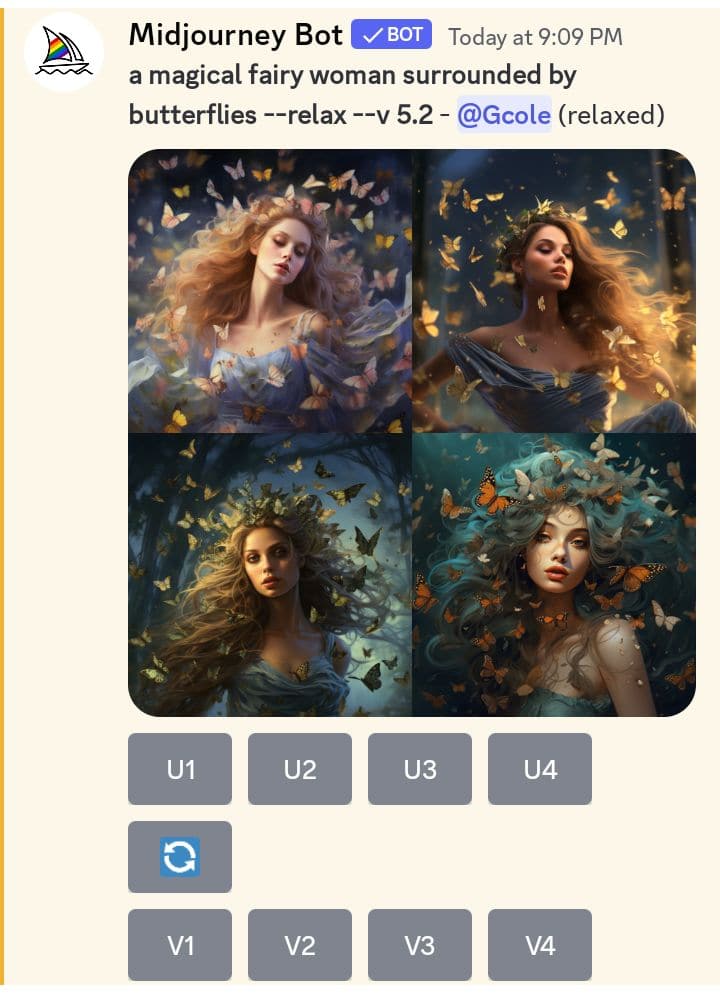
- Go to the midjourney newbies channel on Discord or your own server with access to the Midjourney Bot.
- Tap on the text box at the bottom.
- Type in your prompt followed by “‐‐relax”
- Click enter.
Note: With this option, only this prompt will be created in the relax mode, but your default settings will not be affected.
How to switch back to Fast Mode in Midjourney
You can easily turn on fast mode by using any of the options below:
Type in /fast
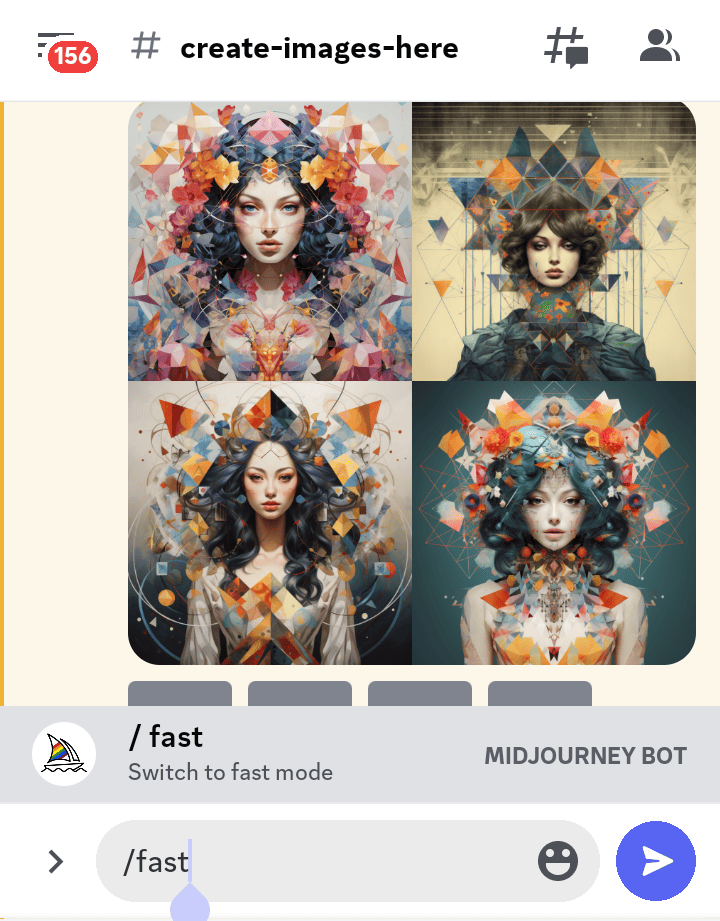
- Open your Discord server with the midjourney bot or go to the official newbies room.
- Click on the text box and type the ‘/fast’ command.
- Click enter and midjourney will now apply Fast Mode for all your future image creations.
Use the settings option
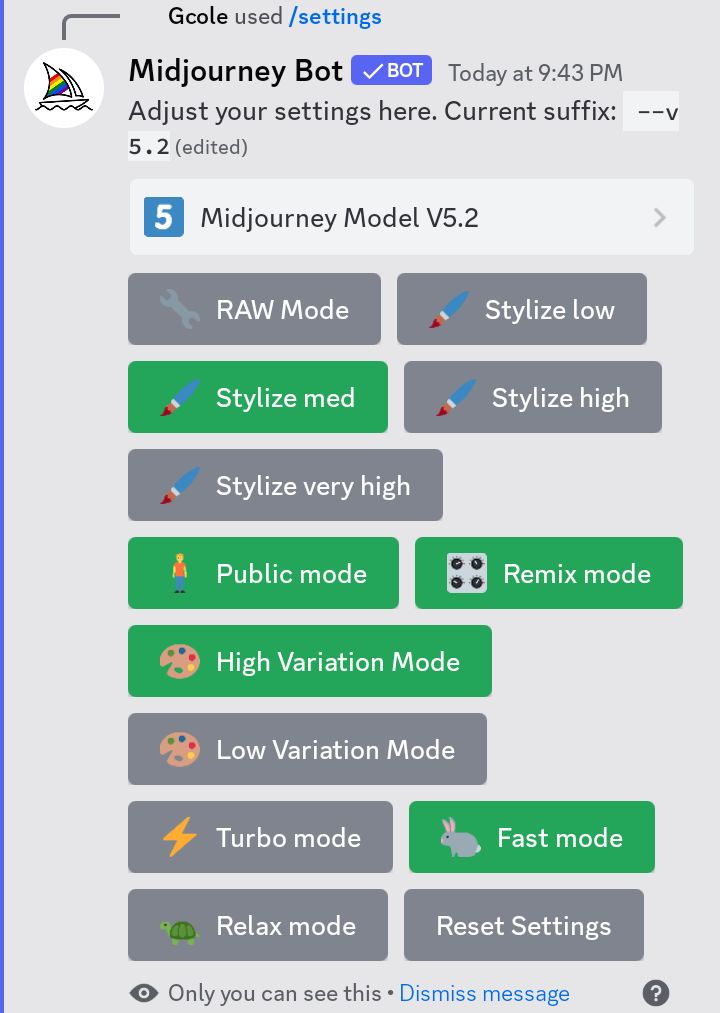
- Open your Discord server with the midjourney bot or go to the official newbies room.
- Click on the text box and type ‘/settings’.
- Then press the Enter key.
- A dialog box will show up, you should click on the “Fast Mode” option.
Switch modes in your prompt
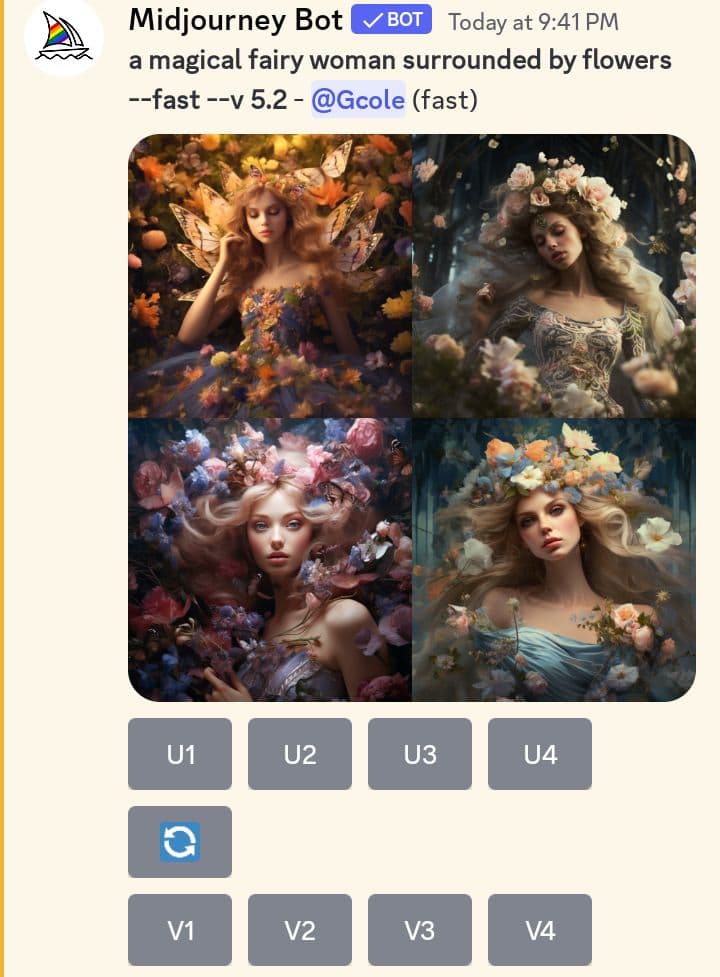
- Open your Discord server with the midjourney bot or go to the official newbies room.
- Click on the text box.
- Type in your prompt followed by “‐‐fast”
- Click enter. Note: With this option, only this prompt will be created in the fast mode, but your default settings will not be affected.
Conclusion
In midjourney, the fast mode is the default setting and is available with all subscription plans. It provides quicker image generation but uses GPU time.
The relax mode, on the other hand, is slower but doesn’t deduct from your fast minutes. However, it places your prompts in a queue and processes them when GPUs become available. The wait time can be reduced by using relaxed mode less frequently.
One significant advantage of relaxed mode is that it does not limit the number of images you can create in a month.
Your choice between these modes depends on your priorities: speed or patience. Understanding these options will help you make the most of your image creation experience in Midjourney.

Hi, I’m Blessing, a pro writer and graphic designer turned AI EXPERT! My passion is helping you unlock the full potential of AI tools to elevate your skills and create a successful side hustle or brand.
I skip the hype and focus on what truly works, bringing you the best tools to 10x your creativity.
