The vary region feature in Midjourney has transformed how creators interact with AI-generated imagery. It is an inpainting-like option with more control over the customization of images. However, it’s not uncommon to encounter hiccups with this feature.
In this article, I will dive deep into the possible reasons why the Vary Region might not be working for you and, more importantly, how you can easily fix them.
Here are seven common issues you may encounter with midjourney vary region feature:
Remix mode not activated
To use the vary region feature, the Remix mode must be activated. Without it, the feature’s text box will not appear.
All you have to do is simply type “/settings” in your Discord text box and click enter. The dialog box will show up. You should select “Remix mode” from the popup menu; which will enable the feature for use.
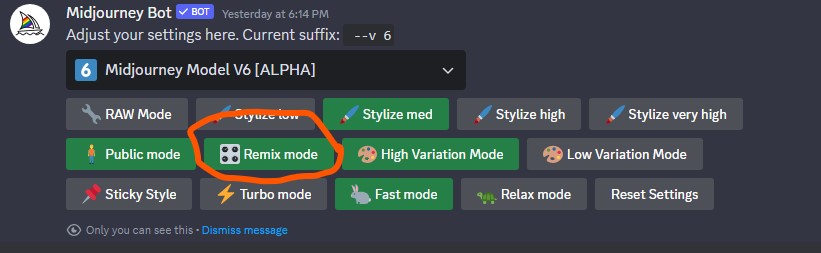
Selecting too small areas
If you are trying to make tiny, precise tweaks to your image, midjourney vary region might not be your best option. In order for this feature to work properly, you need to select a large enough area: ideally between 15% to 50% of the image.
Most times, smaller selections often lead to unsuccessful changes, as the tool requires context to generate new details that fits. So, make sure you expand your selection area to give the midjourney bot more room to understand and regenerate the portion of the image you want to modify.
Unrelated prompt changes
If you are attempting to change the prompt too drastically from the image’s original context, the vary region feature will not work properly. And you might end up with a distorted output. You should keep your prompt closely related to the original image to ensure coherence of the final output.
For example, you can change a hat on a character to a crown. But turning a hat into a dog driving might be a stretch too far for the AI to understand and interpret.
Using non-midjourney images
The vary region feature is exclusive to images created within Midjourney. This means you cannot upload an external image into discord and use this feature on it.
To work around this, you can first create a new image in Midjourney by using the external image as a reference. Once it’s done, you can upscale one of the images of the grid. Then, you will find the vary region and other features underneath it. This way, you keep your creations within the ecosystem, making them editable with the Vary Region feature.
Version compatibility issues
This feature is only compatible with midjourney version V5 and above. These includes, V5.0, V5.1, V5.2, and V6. It also works with niji 5, niji 6 and higher.
So, make sure you are using a compatible version of Midjourney before attempting to use the Vary Region feature. To do this, type the “/settings” into the text box on discord and click enter. A pop-up box will appear. Click on the dropdown version model button to switch to the latest version.
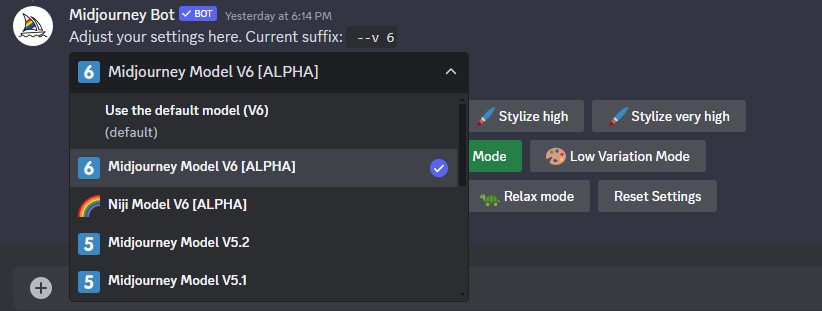
You can also, add the version number as a parameter at the end of your prompt. For example:

Outdated discord app
If you cannot find the Vary Region button under your upscaled images, it could mean your discord app is not updated. You need the latest version of discord that supports all the new midjourney features. So, you should try updating your Discord application to the latest version and the Vary Region button should appear under your upscaled images.
Parameter requirements
The vary region feature only works with specific parameters. These are:
--chaos --fast --iw --no --stylize --relax --style --version --video --weird
This means that if you use other parameters not listed above in your prompt, it would not work. Also, I have noticed that midjourney will not allow any parameter you add in the vary region text box.
Another thing is that you cannot change the aspect ratio using the vary region feature.
So, make sure you familiarize yourself with all the midjourney parameters that work with the vary region feature and incorporate them properly into your workflow for better control over the output.
Conclusion
Navigating Midjourney Vary Region feature does not have to be difficult. By understanding the common issues and their solutions, you can ensure a smoother creative process and unlock the full potential of your AI art workflow. These tips I have shared above will help you steer clear of potential pitfalls and sail smoothly towards your artistic goals.
However, if nothing works, you can ask for help in the official midjourney discord server. You can go to the “support” channel and ask questions. Someone from the team will be more than happy to assist you.

Hi, I’m Blessing, a pro writer and graphic designer turned AI EXPERT! My passion is helping you unlock the full potential of AI tools to elevate your skills and create a successful side hustle or brand.
I skip the hype and focus on what truly works, bringing you the best tools to 10x your creativity.
